While the best way to get stabile video is to use a tripod, if you choose not to heed my warning here is a way to try to fix camera shake but the results may vary.
Category: Tutorials
Tutorials

In this section we’ll learn about some of the basic effects you can run in your editing program. These include reducing shake, color correction and animating a fake zoom. Hopefully, this will give you the foundation to do other effects if needed. Reducing camera shake In this section you’ll learn how to reduce minor camera […]

In this entry I’ll refresh you on some of the editing techniques we learned earlier in class and introduce some new ones.
How to animate in Photoshop
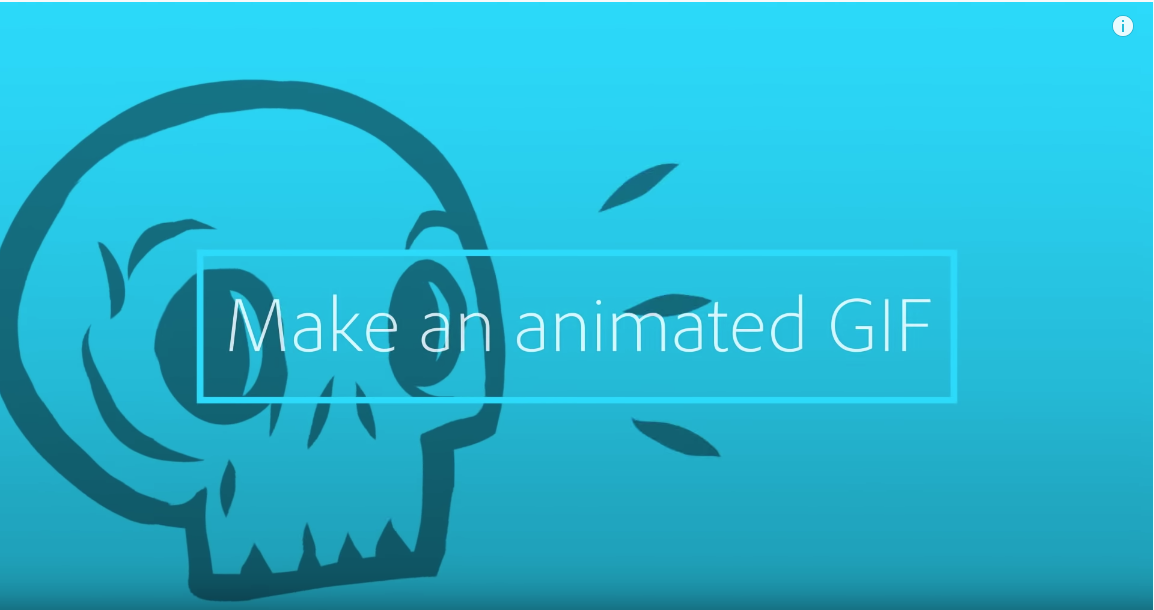
Make a new layer for each frame Select Window > Timeline. Click on Create Frame Animation In the timeline menu (the small hamburger menu dorpdown in the upper right corner of the timeline pallet) Select Make Frames From Layers. Set the speed and duration of your frames. After this select convert animation to a video […]
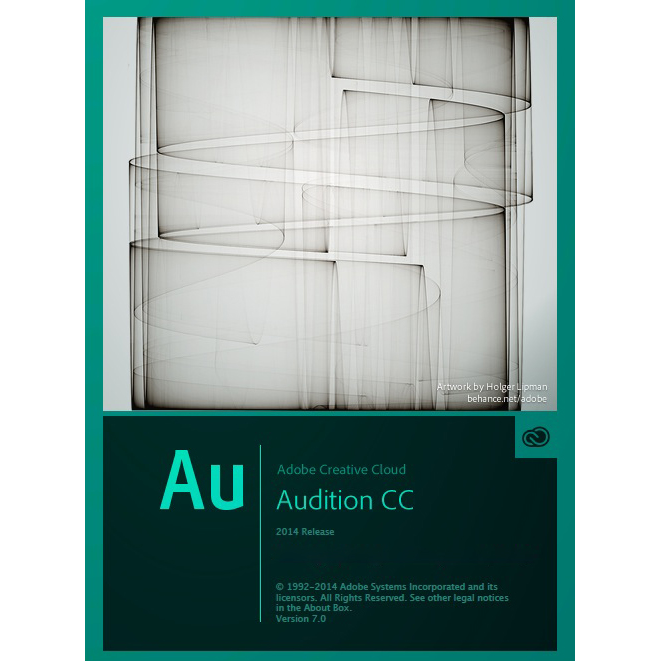
Here is where you will find all of your resources for Adobe Audition
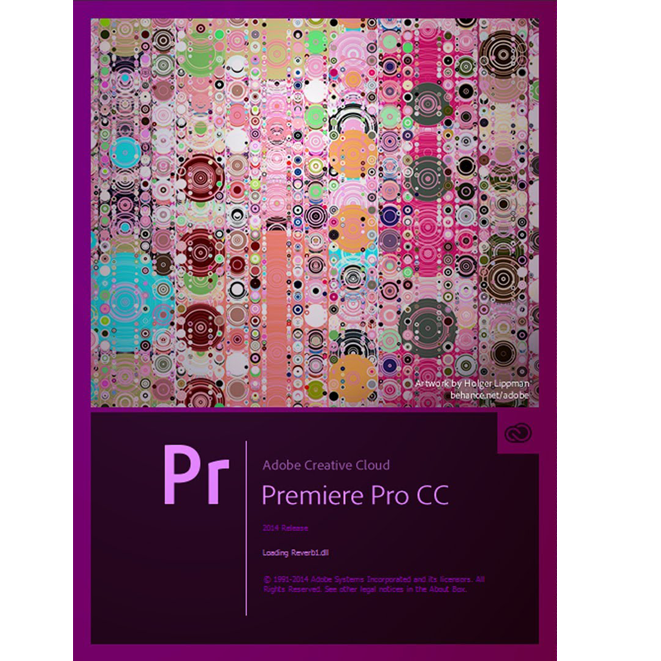
In this project and our video project we will be using Premiere Pro CC 2014. While the interface can be somewhat daunting at first we will slowly begin to learn the basics over the next couple of days. This post also contains info on how to export your video and a link to a cheat sheet of keyboard commands.
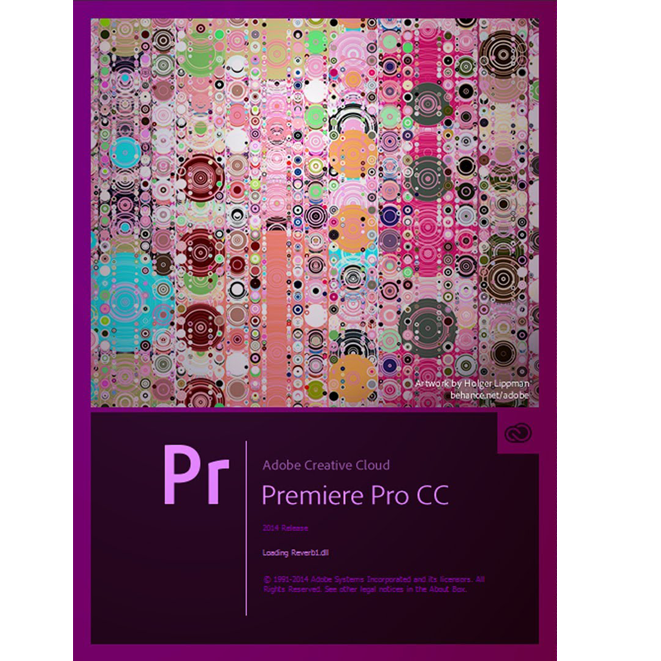
A group of resources to help with your video projects.

First things first Before shooting make sure you format the memory card so you have all of the space you need for your video. Cleaning your lens is a really good idea (use a soft cloth or lens tissue, do not use any cleaner other than that approved for camera lenses). Make sure your batteries […]
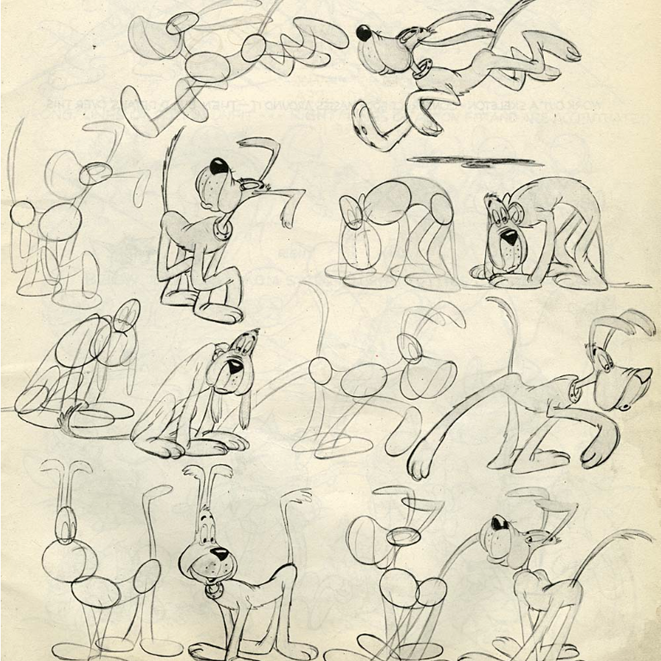
Here some guides to help you with what we went over today in class. If you do plan to set up a shoot to do at home make sure you take a look at all the suggestions in the “Shooting your own animations” pdf.

Images coming soon! In the meantime you can download the PDF version of this post (with images) here. Open Automator Automator is located under Applications > Automator Choose “Workflow” and click on “Choose”. Drag all of your images into the “Drag actions…” window Drag the rRename Finder Items action over Search for the term “rename” […]