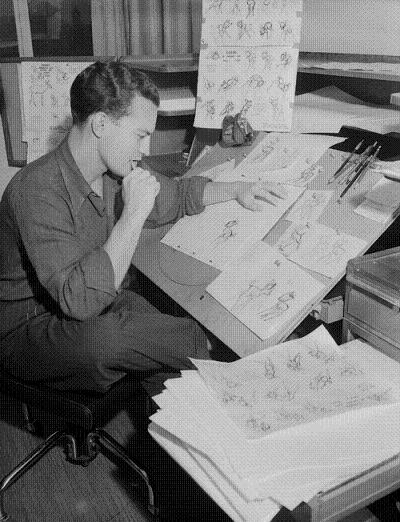Because of time and work restraints DragonFrame might not be your best bet. Below are some notes on things to think about when setting up your animation. As always if you have any questions let me know.
Picking a place to shoot.
- Make sure you choose a place where you or your roommate won’t accidentally bump into it.
- If you have a pet make sure it is safe from them as well.
- Make sure you don’t use light from a window. Clouds and the position of the sun can cause flickering from frame to frame.
- Let your roommate know that you’re working on an animation and to be careful around the animation area. You might even want to put up a “Do not touch” sign so visitors don’t accidentally mess something up.

Shooting
- Use a tripod, tighten everything!!
- Don’t compose your shot vertically or in portrait mode shot horizontal or in landscape mode.
- Make sure your camera is setup to name your files sequentially i.e IMG_001, IMG_002 etc.
- Set everything to manual and set your white balance and focus before your first shot.
- **Don’t shoot in Raw **- The resulting movie will be too large to play on the computer.
- For the same reason make sure that your image size is set around 1920 pixels in width.
- Take a breath before each shoot. Make sure your hand isn’t in the shot.
- A remote shutter release is very helpful.
- You can set the tripod’s front legs a little lower to allow the camera to be positioned a little over the desk. (See the picture below)
- Having an assistant can often be really helpful.
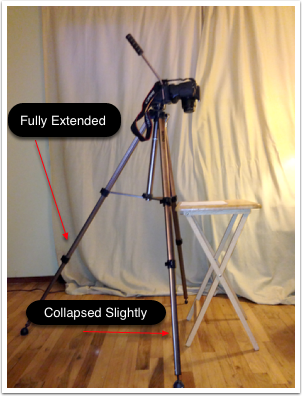
If you really must use your cellphone
While I advise against it I really don’t suggest that you use your phone for animations as you might need to use it for a number of other things while you’re animating but if worse comes to worse here’s some advice to help.
- Put your phone in “airplane mode” to avoid any message etc. that might cause your phone to vibrate or cover up the view on your screen.
- You still need to use a tripod you can purchase one online or you can make one out of Legos – https://vimeo.com/40888091
- Most cell phone cameras default to auto mode including focus and white balance so it’s even more important to check your view finder for variations and focus before you take each shot.
- For the same reason it’s even more important that you make sure your lighting is controlled.
- While I don’t recommend using your phone here is an app that should help: https://itunes.apple.com/us/app/stop-motion-studio/id441651297?mt=8

Importing your images into Premiere Pro as an image sequence.
Copy the files you took with your camera over to a folder. Make sure they are all sequentially numbered.
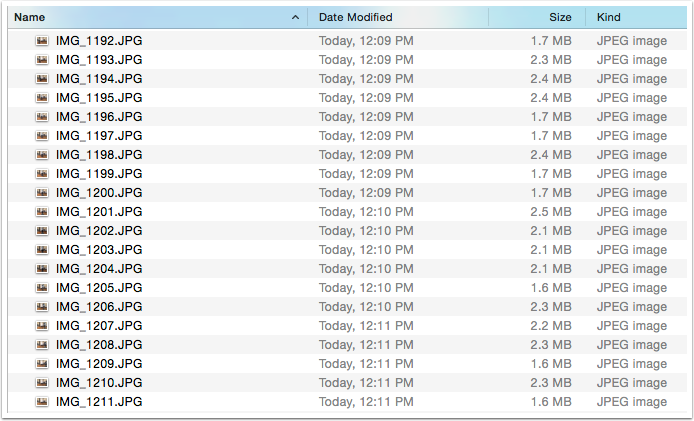
Create a new project on your external drive, not in the default location.
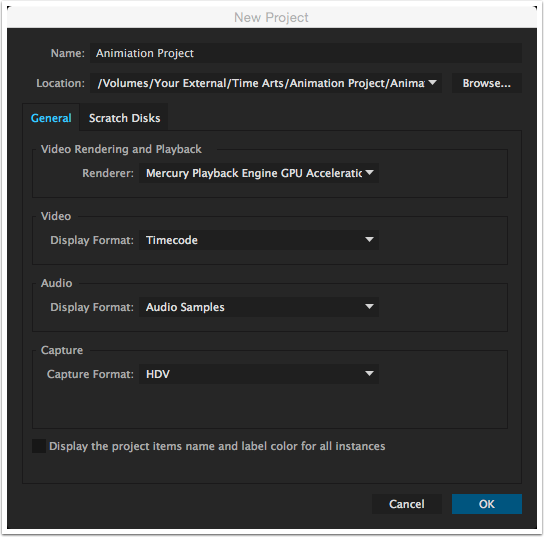
Choose File > Import…
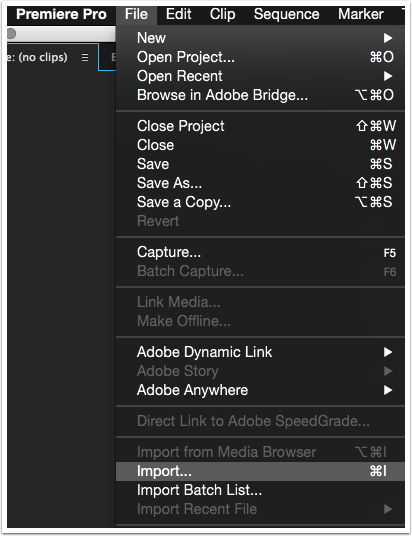
Choose the first image of your sequence and click on the ‘Image Sequence’ checkbox, then click ‘Import’.
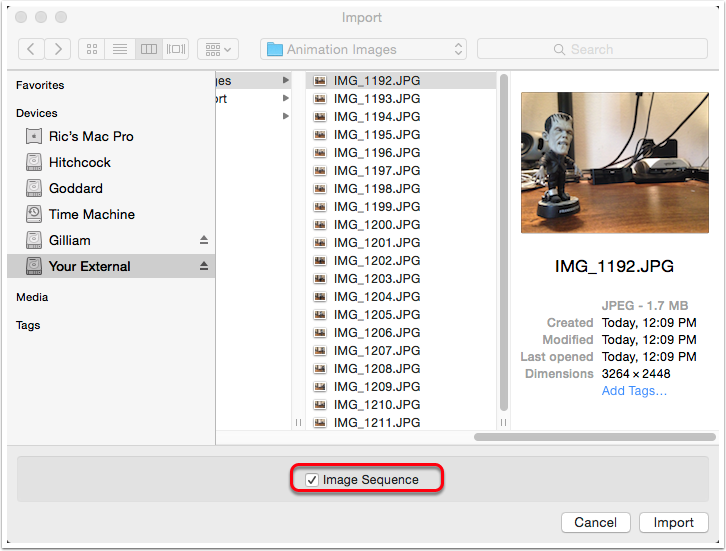
Add the new clip to the timeline
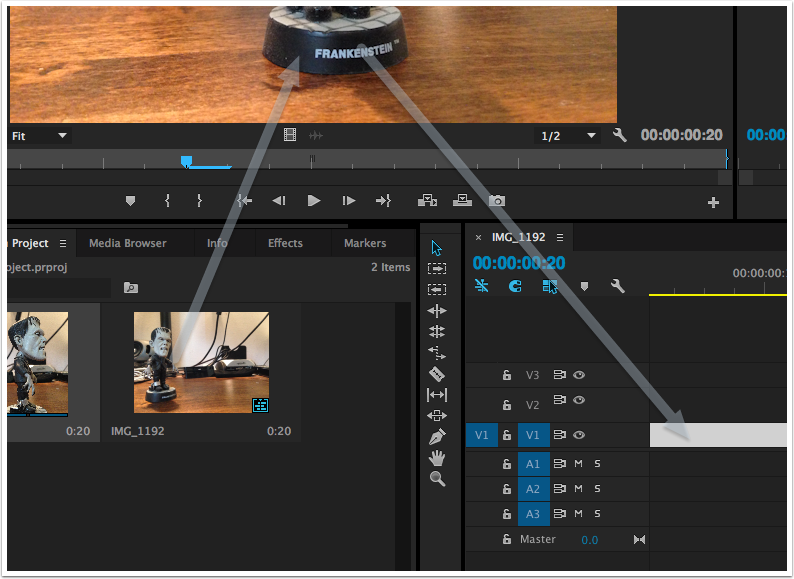
Right or CONTROL click on the clip and choose Speed/Duration… to change the speed if needed.
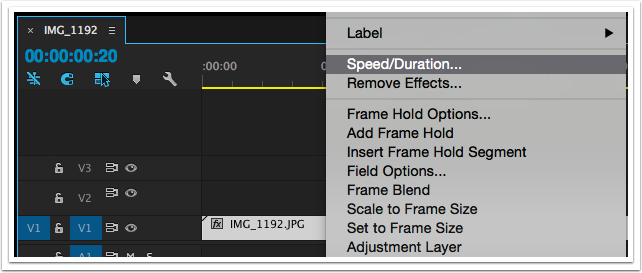
Adjust the clips speed using the menu pop-up.
If you want the animation to take more time go lower than 100% for a shorter time go higher than 100% and then click OK.
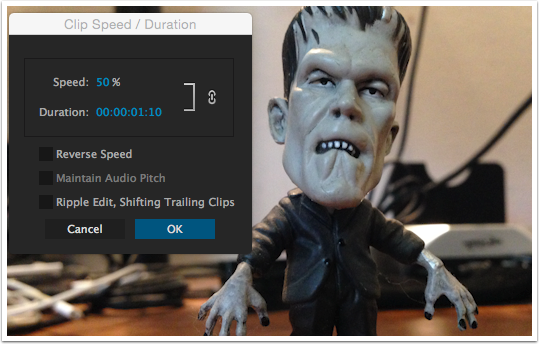
Add audio and edit as you did in the Kuleshov assignment and export you video out.
Instructions on how to do this are in the Premiere Pro entry of timearts.info.